Managing Dependencies between Documents |
|
A project can contain several documents such as Business Process Models, Worklists, Web services, User Interfaces, Roles, Users, Organizations Units, and so on. For an application to run successfully, these documents need to function coherently and have clearly-defined connections. For example, a Business Process Model can support integrating Roles, Tasks, XForms, and Web services in itself. When the Business Process Model is executed, all these different documents are invoked and displayed to the user for necessary user interaction and completion of an activity. Therefore, it is important to understand the dependencies between documents and link them appropriately. Thus, you can ensure that the application is complete in all respects and functions as per the business need.
Dependencies can be established in two ways:
- Using the Quick Access Menu > Insert option on a document
- Dragging and dropping one document on to another
For example, see how tasks are associated with roles. Similarly, you can associate Business Process Model with XForms, Web service with a Business Process Model, or Task with a Case Model, and create several such combinations depending upon your business requirement. It is important to keep a track of these dependencies and update the related documents whenever you modify or update a document.Note: Failing to update dependent documents may affect the functionality of the application. Changing a child document and publishing it will not publish the associated documents where it is used.
However, it may not always be possible to remember the connections and dependencies. To help you with such information, CWS provides the Used By feature for each document that you create. It displays the documents being used or referred from, along with their locations. You can use this option either from the Quick Access Menu on the document's editor or in Workspace Documents (Explorer), right-click a document in and select Used By. You will be able to see the dependencies.
Example
You have created a WS-AppServer Package and in that process also create a JAR. When you use this option on the JAR to see where it is used, it shows you the name of the WS-AppServer package. The following screenshots illustrates this. Right-click  (Java Archive Definition) and select Used by.
(Java Archive Definition) and select Used by.
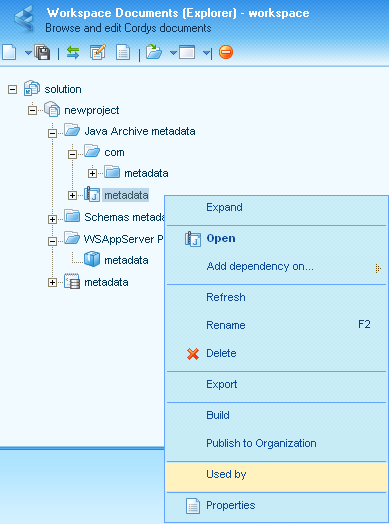
The Used By Helper window appears displaying the name of the WS-AppServer Package.
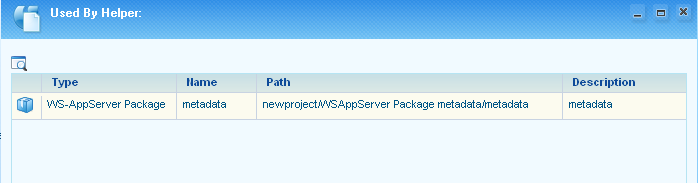
If you want to locate the displayed document in the Workspace Documents (Explorer), select the document and click  . The tree in Workspace Documents (Explorer) expands to the related level and displays the document with its name highlighted.
. The tree in Workspace Documents (Explorer) expands to the related level and displays the document with its name highlighted.